“Interlocking BatterySaver by Wi-Fi” is a software application for Windows 11/10 that allows you to turn on/off the battery saving function for each Wi-Fi access point you are connected to.

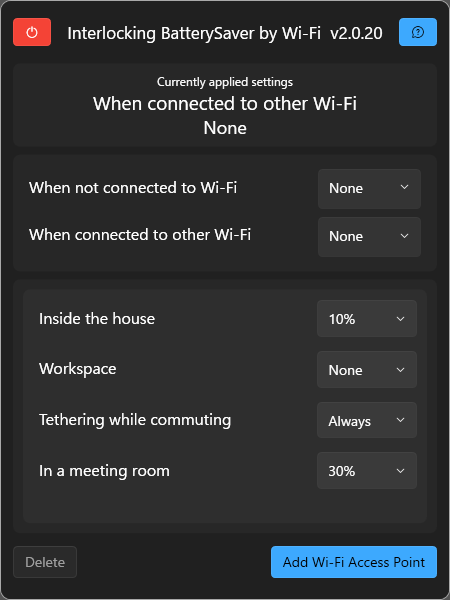
For each connection, it is possible to set the percentage below which the battery level should be reduced to turn on the saving function.
The setting range can be set from 60% to 90%, which is not possible with the Windows standard.
It is also possible to set the process when the user is not connected to Wi-Fi or is connected to a Wi-Fi that is not on the list.
Most processing is not performed until the OS is notified that the access point has been switched, and the high-load GUI is not loaded during automatic startup, resulting in a low load.
How To Use
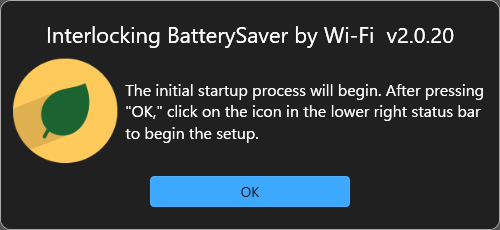
At the first startup, the software will be configured to automatically start up (start up together when the PC starts up) for the next and subsequent times.
Press OK.
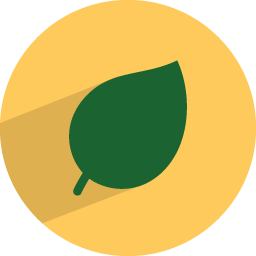
Click on the leaf icon in the lower right corner.
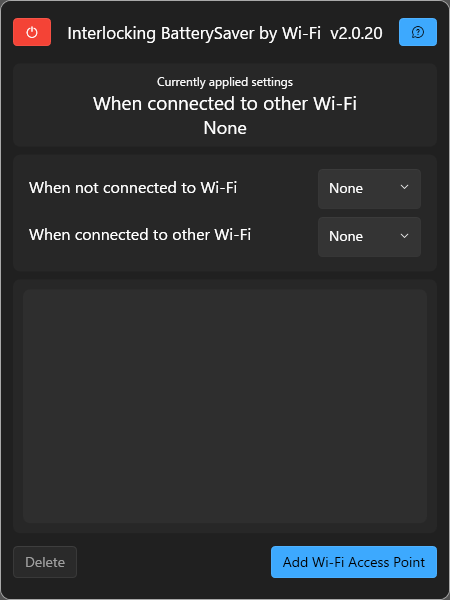
The current settings are listed.
You can add a new setting by clicking “Add AP (Access Point)” in the lower right corner.
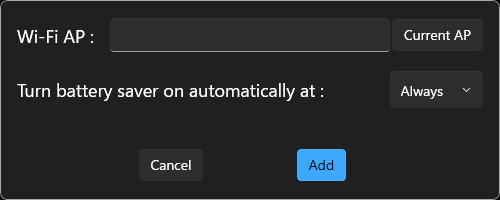
For the AP name, enter the name of the Wi-Fi access point (the “Wi-Fi name” starting with Buffalo~, AirStation~, or aterm~) to which you wish to add settings.
If you want to set the Wi-Fi you are currently connected to, click the “Current AP” button and the name will be automatically entered.
By clicking on the “Always” section in the second row, you can set the percentage at which you want to turn on the battery saving feature. The default setting is “Always,” meaning that the battery saver is always on as long as you are connected to that Wi-Fi connection.
When you are done, click the “Add” button. Your settings are complete.
FAQ
Under preparation.
If you have any questions or bugs to report, please DM the author via Twitter.
Disclaimer
The author of the software is not responsible for any damages caused by the use of this software.
License
“WPF UI” included in this software is licensed under
The MIT License